Backorders Overview
Enabling Backorders in Cogsy
Head on over to Settings Backorders, where you will need to enable the backorder functionality in Cogsy.
In addition to enabling backorders, you will also need to set these two settings:
- Average Processing Buffer Time. This is the number of days buffer that you want to give yourself to process incoming stock. If Cogsy calculates that the next date when you will have positive stock on hand for Product A is currently 19 September 2021 (based on the forecasted stock on hand and incoming purchase orders) and you have a 7-day processing buffer, the next available shipping date will be 26 September 2021.
- Out of Stock text. This is the text that will be shown to the customer (on the product page and during checkout) when they are purchasing. We recommend using "Estimated Shipping Date is" or "Next available on". In both those cases (and if the date was 26 September 2021), they would show the following text: "Estimated Shipping Date is 26 September 2021" or "Next available on26 September 2021"
Enabling backorders for specific products
In addition to enabling this functionality in Cogsy, you also need to enable this for individual products in your connected Products data source.
Shopify
In your Shopify admin, edit the product and make sure that the "Continue selling when out of stock" setting is enabled for each product/variant on which you'd like to take backorders. Here's how this would look if you enabled this correctly:
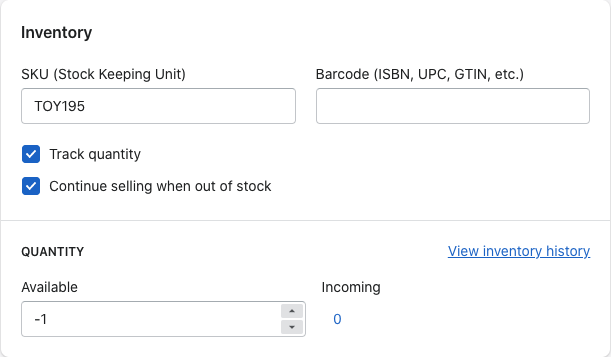
Skubana
In your Skubana admin, edit the product and make sure that the "Allow Backorders" option is enabled for that product. This is what that setting looks like when enabled:

Locate Inventory
Locate will automatically allow you to take backorders on your Shopify store. You would however still need to edit the Shopify setting described above.
