Managing Purchase Orders and Shipments within Cogsy
Once you create a Purchase order draft with all the SKUs and quantities, you are good to go ahead and submit that purchase order.
The PO looks like the below and the default status of the PO will be "Draft"
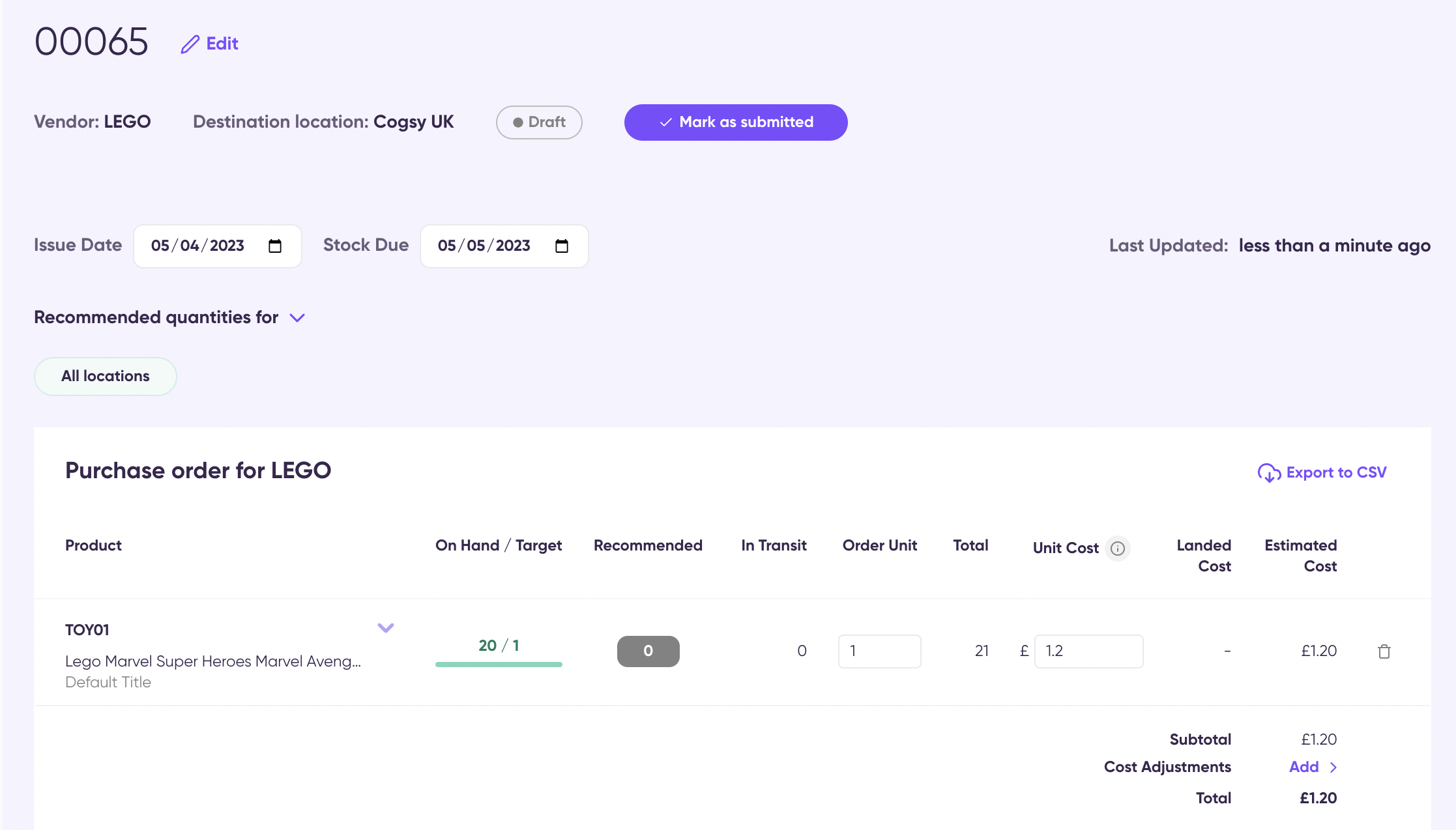
The action you can take here is to either export the PO as a CSV or Mark the PO as Submitted.
The moment you submit the PO, the status of the PO will be changed to "Pre-Production".
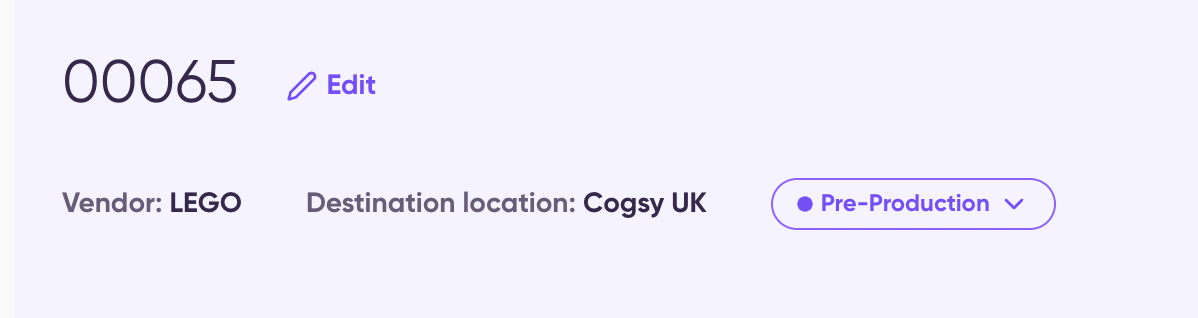
That means the products are ready to go into production.
Once your supplier starts production of your PO, you can change the status to Production and then to Pre-Shipment, and finally to Shipment (when you add Shipments)
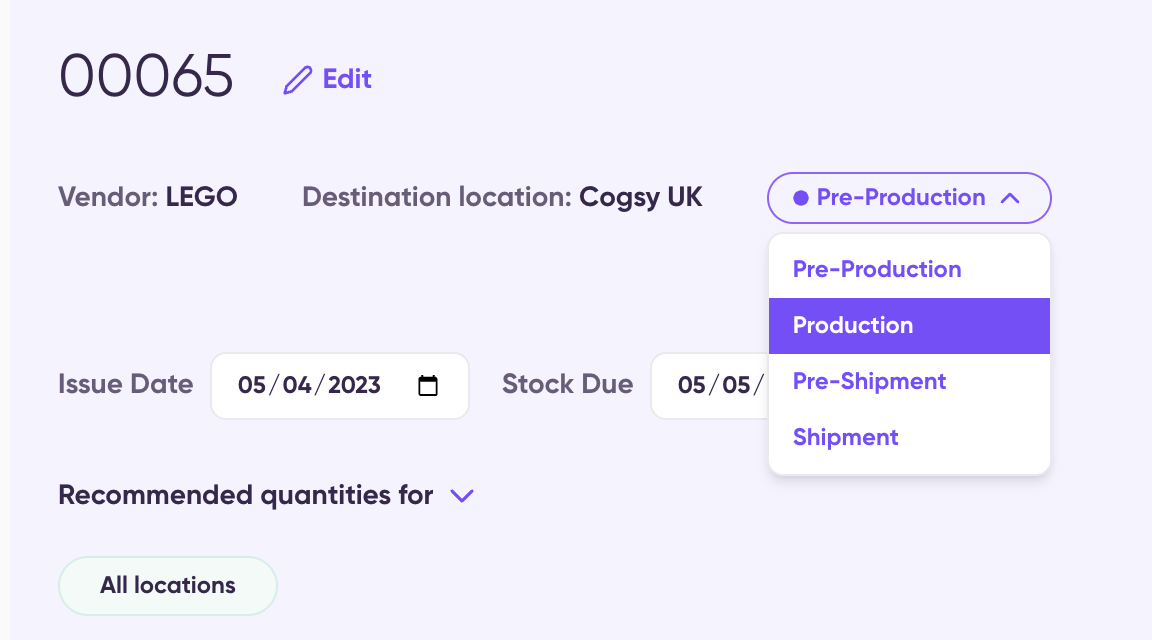
When the order is ready for shipping, you can also add and track those shipments in Cogsy using our Shipments section:
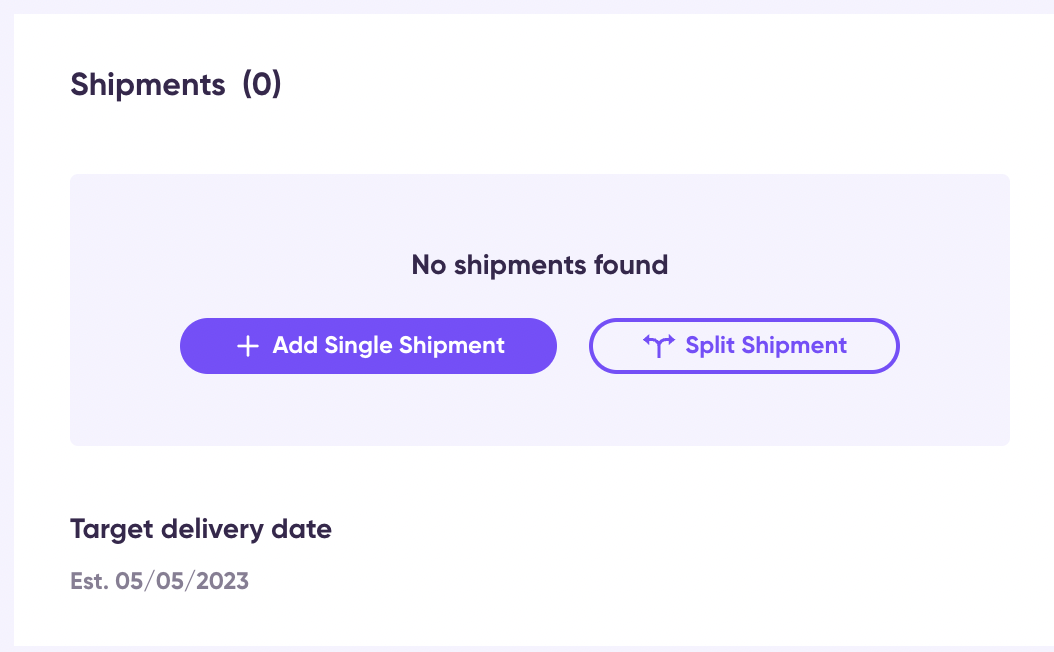
You can either add one shipment for the entire PO or can split the shipment into multiple ones.
While adding a single shipment, you need to add the below details. You can receive the tracking code or URL from your vendor.
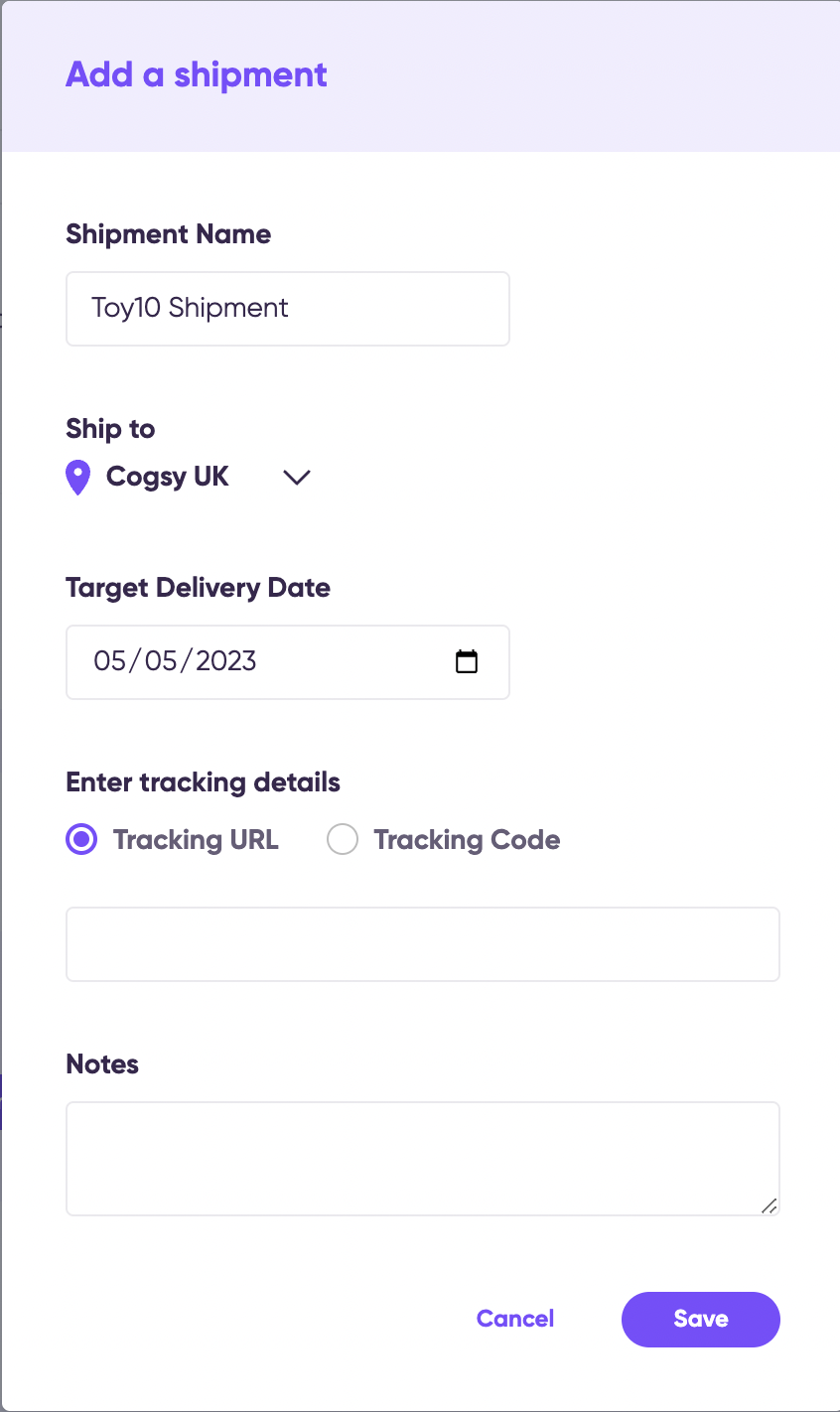
The Split shipments look like below:
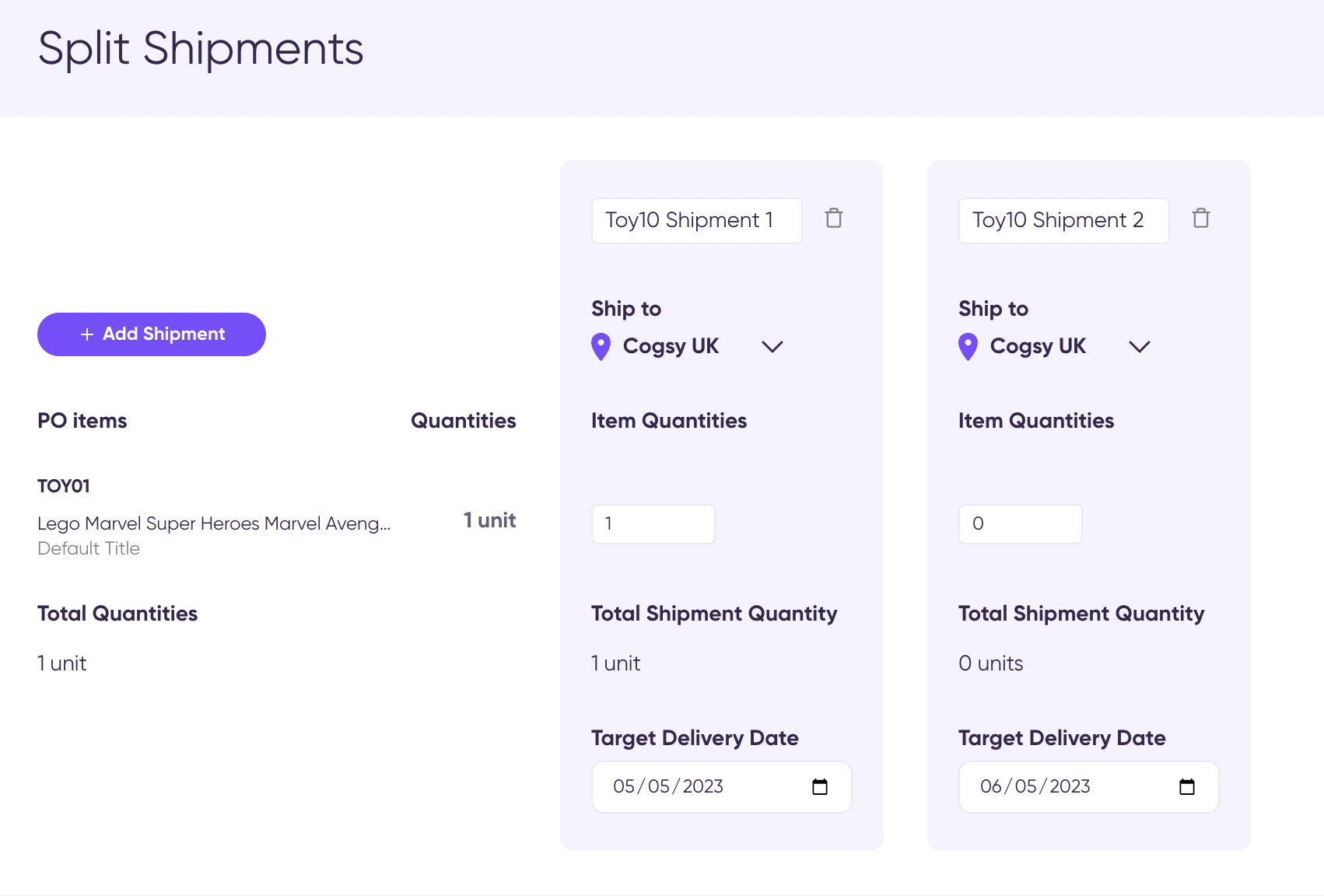
Now, you can mark the units as received for each of the shipments created for better tracking
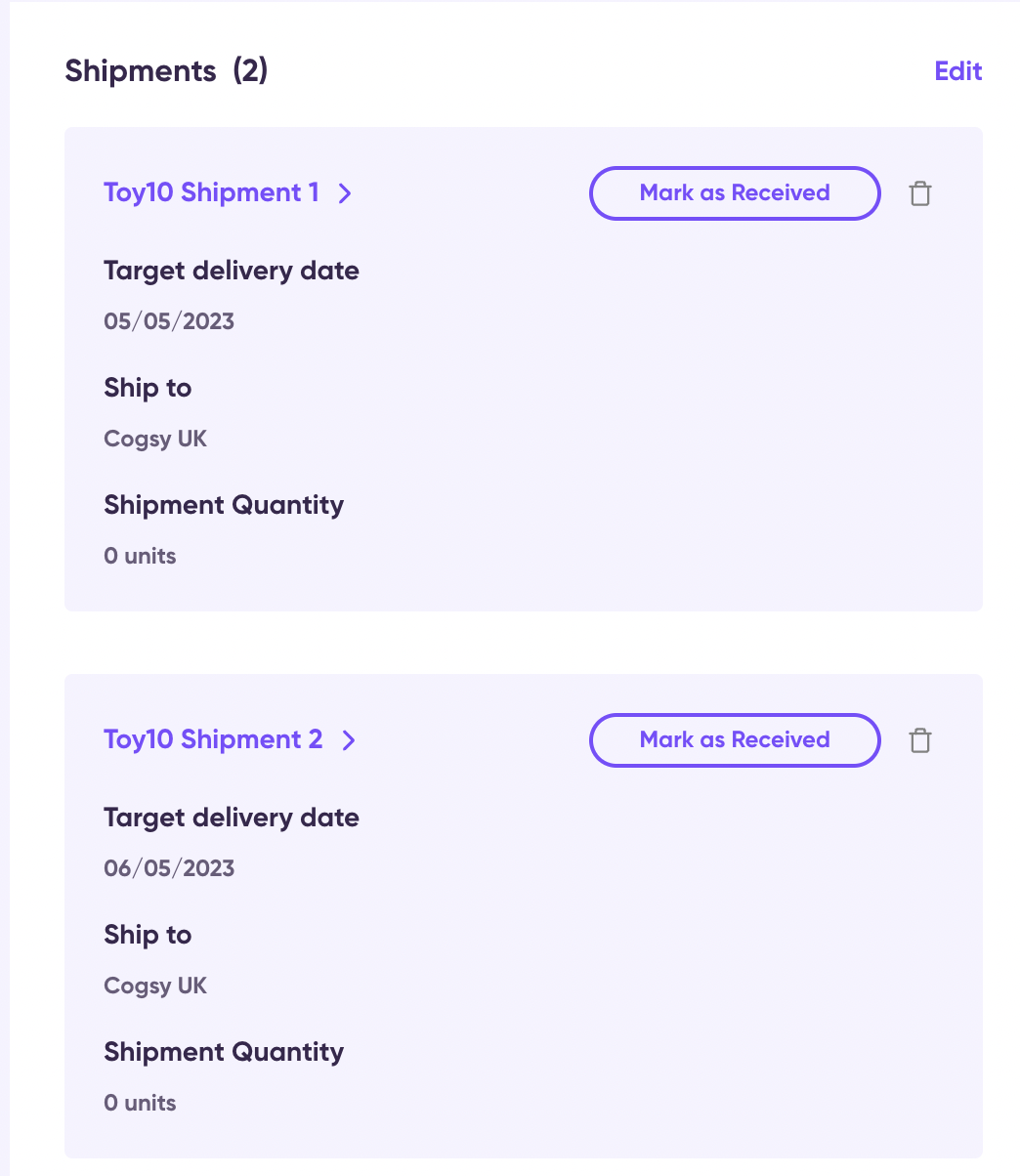
Please note that adding a shipment would change the status updates to Shipment automatically. And when you delete all Shipments created under the PO, the status of the PO would still be Shipment itself unless you manually change it.
