How to manage vendors within Cogsy?
Vendor Management is a vital cog in Cogsy. When you create Purchase orders, you can create them per vendor in Cogsy and so it's important to have vendors assigned to your SKUs synced to Cogsy.
If your data source is Shopify, we auto-sync vendors for your products based on the "Vendor" field on your Shopify product page. But you also have the option to create vendors directly in Cogsy.
How to create vendors in Cogsy?
Please head to the Vendors page here https://go.cogsy.com/vendors and click the "Add Vendor" button to create a new vendor within Cogsy.
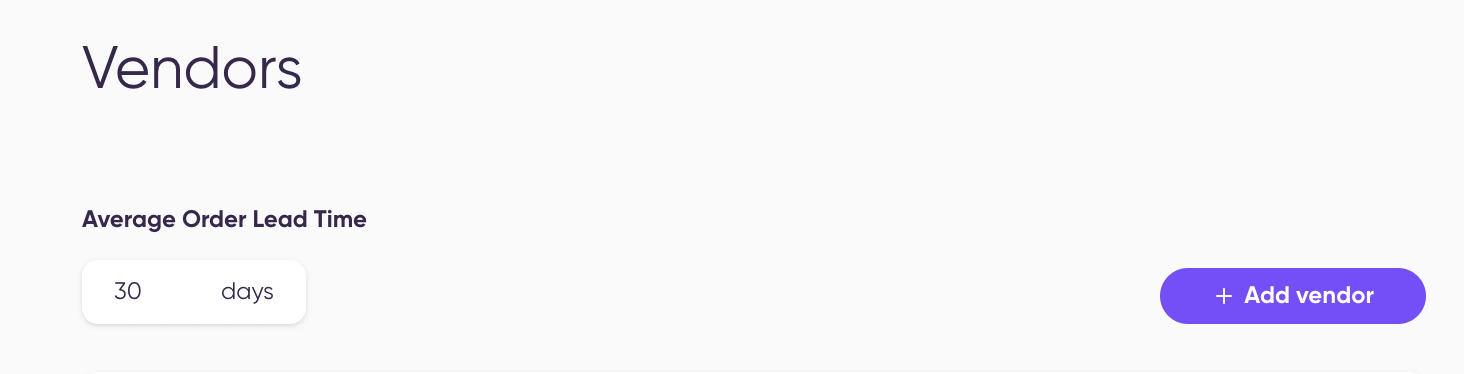
Then, fill in the relevant details and Save your vendor:
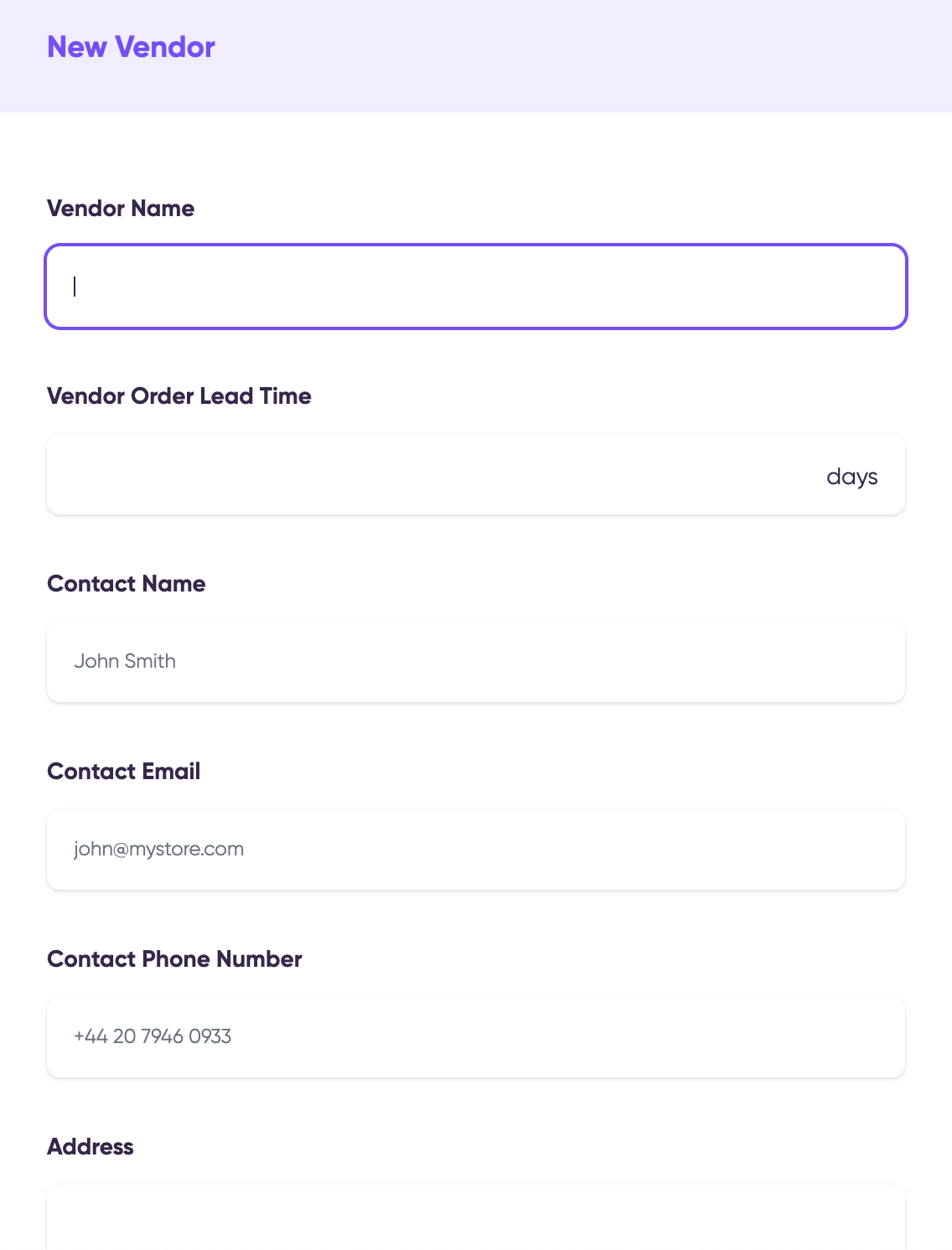
Once a vendor is added, you can assign a vendor-specific order lead time that will override your global order lead time.
How to assign a vendor to a product or products in bulk?
On the Products -> Replenishment -> All page, you can multi-select product and click the "Assign vendor" button to assign vendors.
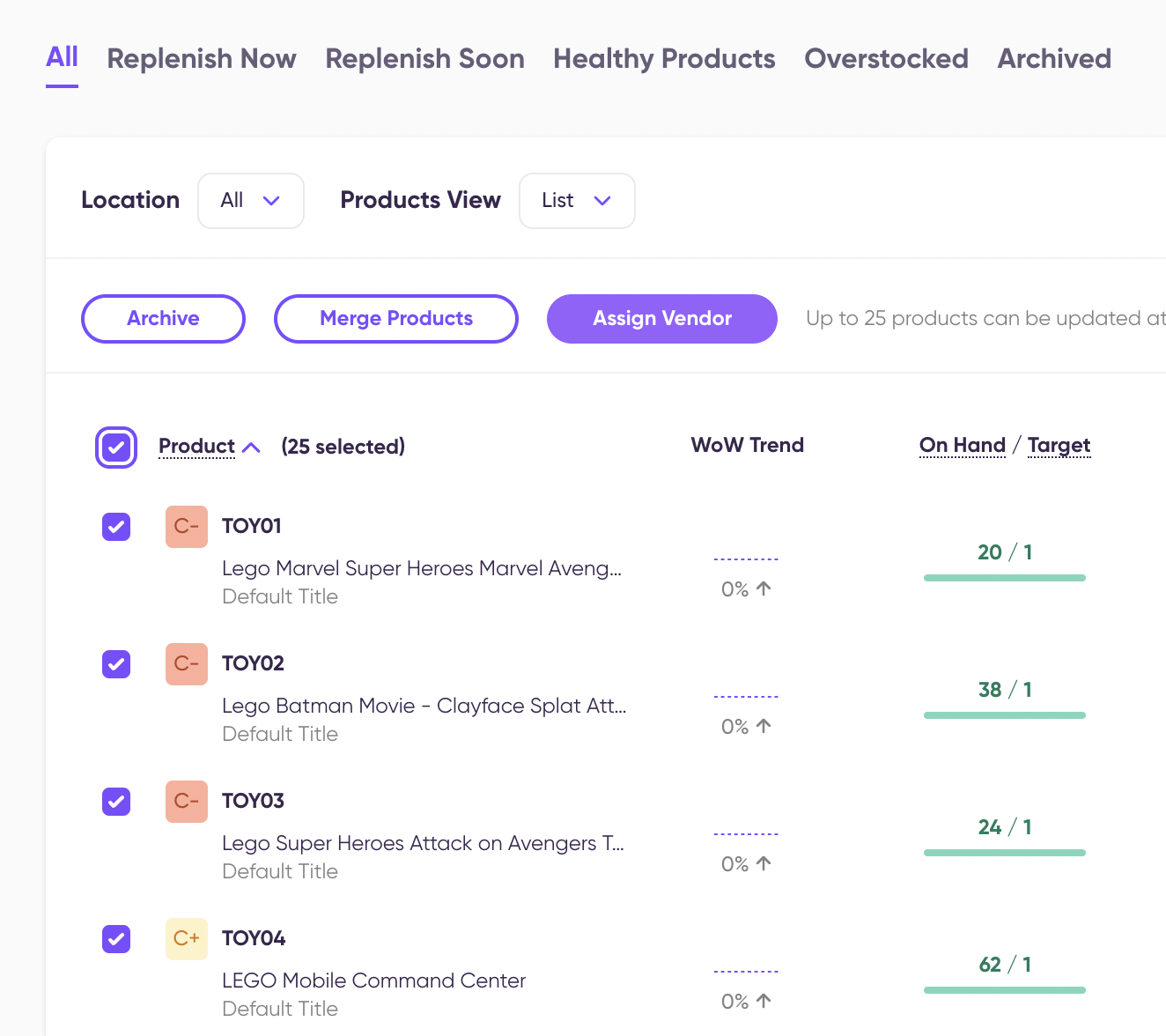
Then, you need to choose the vendor to assign from the dropdown and also can set the vendor as a primary vendor:
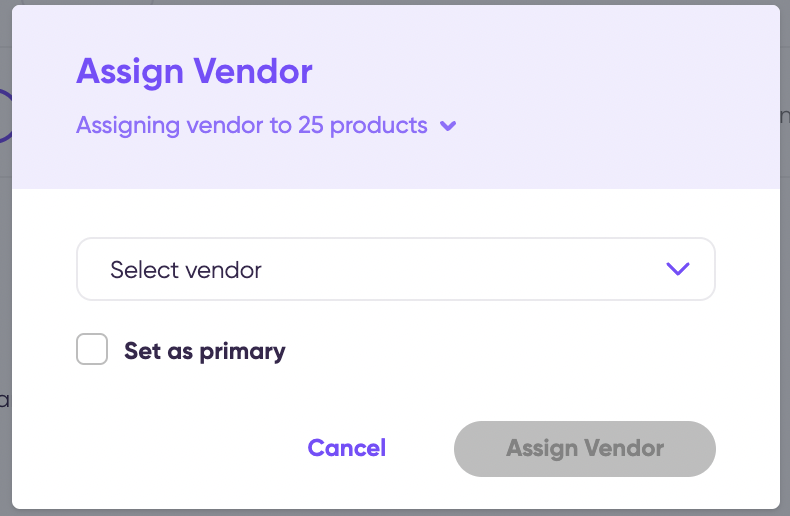
This process is used to assign a vendor to an SKU that doesn't have any vendor assigned already to it or to even add "other vendors" to an SKU that already has a primary vendor.
What are primary and other vendors?
You can assign more than one vendor to a product in Cogsy - a primary and other vendors. When you assign other vendors, it looks like the below on the SKU page:
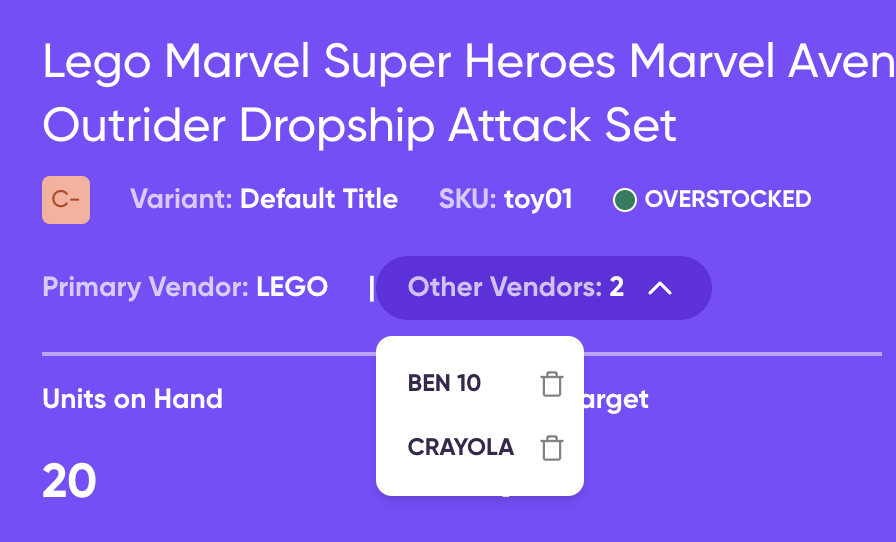
You can delete the other vendors anytime while the primary vendor needs to be present all the time.
You can create a purchase order for an SKU using either the primary or other vendors assigned to it.
