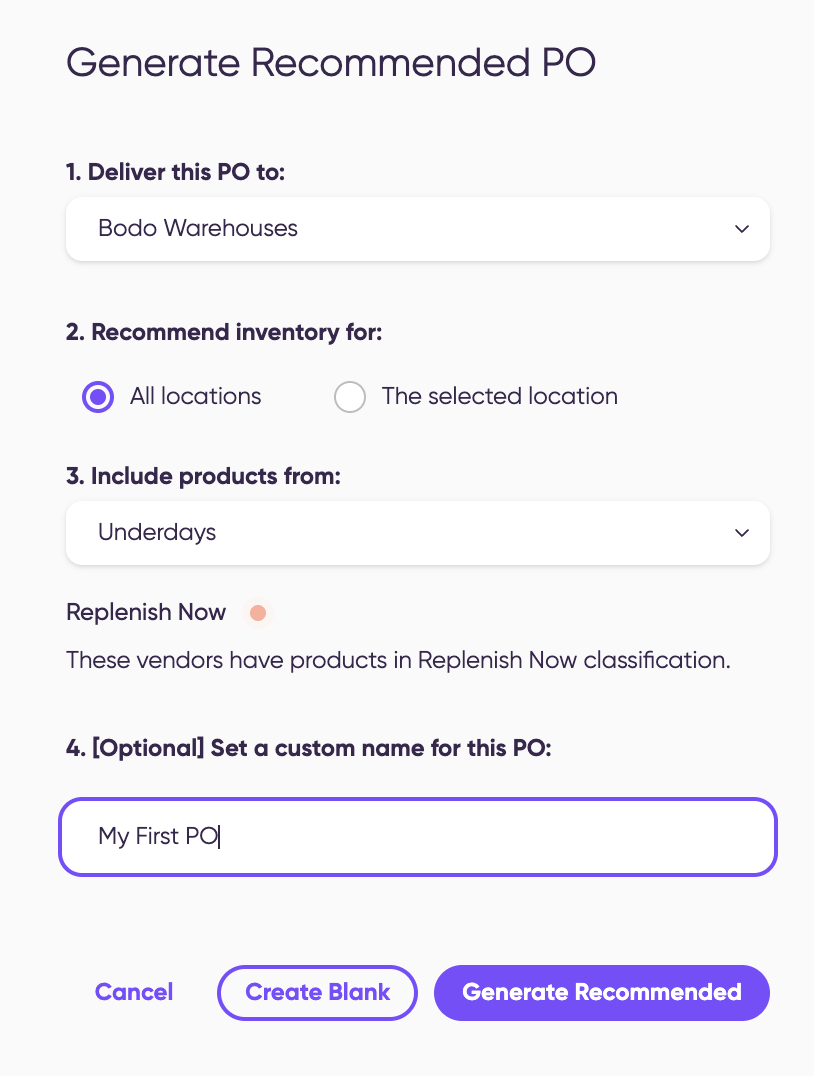Multi-location support in Cogsy
Cogsy's Multi-location statistics feature shows a breakdown of SKU stats per-location (if the account’s connected integrations support locations).
You can find this UI at the bottom of the SKU page under the Replenishment section. All the columns are values that we previously only provided as generic data covering all sources & locations against a given SKU.
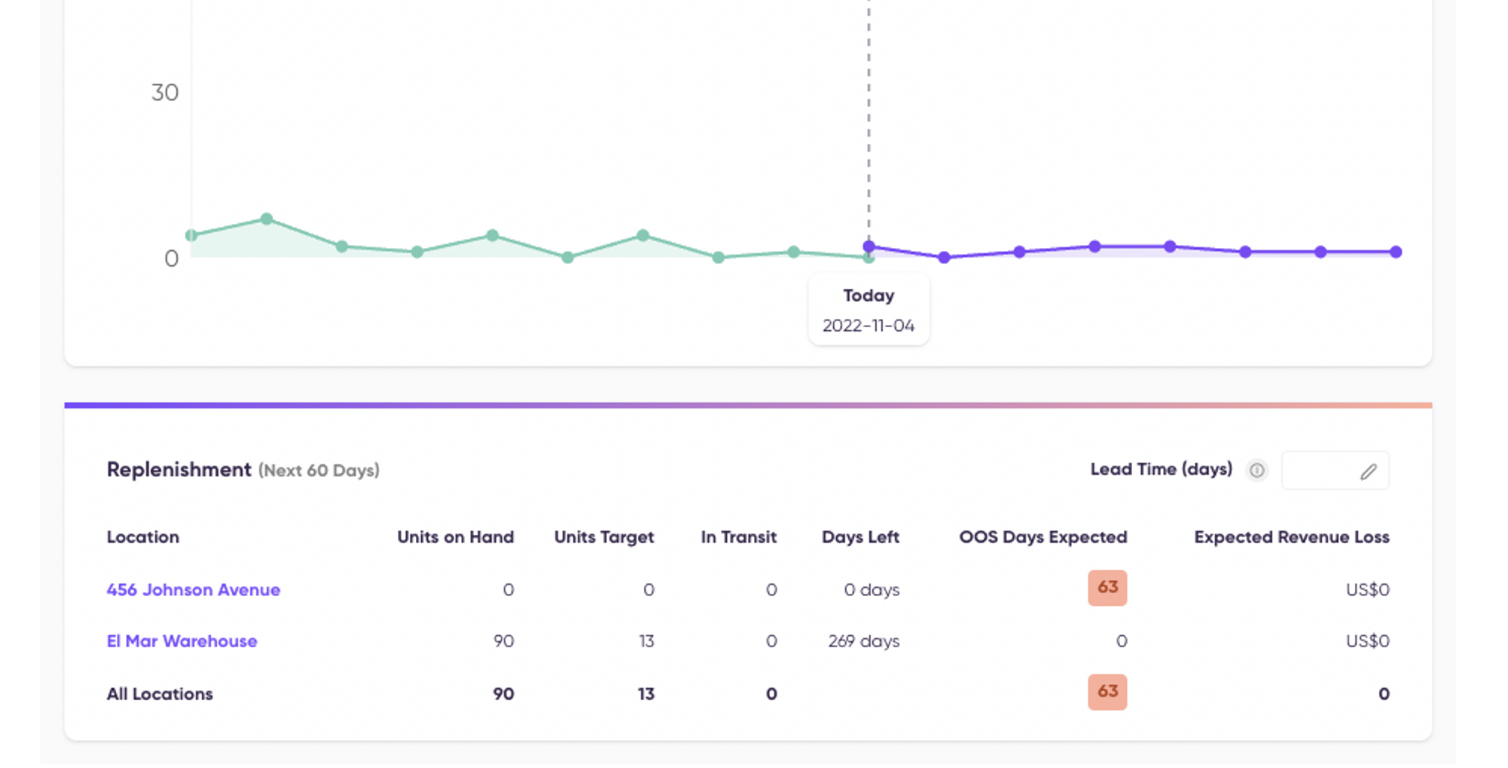
Here's how location statistics are calculated:
- Location stats are calculated at least once a day after the sync or when we do a refresh (e.g. when you update the growth plan). Also, since we always refresh the data after the sync, the calculations are based on the latest data we have.
- To work out what locations to calculate, we get the location data saved against each SKU source. A location can be shared across multiple sources from the same integration (e.g. multiple Shopify stores).
Definitions on the Replenishment per location widget:
- Location: This is the location of your inventory synced from the data source (Shopify or Amazon)
- Units on Hand: This is the number of units you currently have on hand for this product.
- Units Target: Based on your Order Lead Time and Safety Margin, this is the optimal number of units that you need to have available to avoid running out of stock.
- In Transit: The number of incoming units from Purchase Orders submitted in Cogsy
- Days Left: This is the number of days' worth of stock you have left based on forecasted sales.
- Lead Time (Days): This is the order lead time that you have set.
- OOS Days Expected: This is the number of days that this product is currently forecasted to be out of stock.
- Expected Revenue Loss: Based on the AOV, this is the estimated amount of revenue that you are forecasted to lose based on the expected stockouts.
Location filter on the Products page:
You can filter products based on their location so that we show you the On Hand and Target numbers for the SKUs based on the selected locations
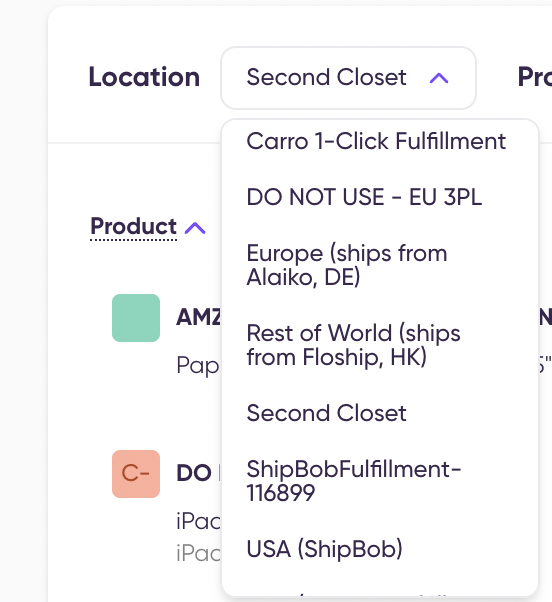
Location selection while creating a Purchase Order
When you create a purchase order for a specific destination (warehouse) asking Cogsy to recommend inventory for either all locations or the selected destination and for a vendor, you have 2 options -
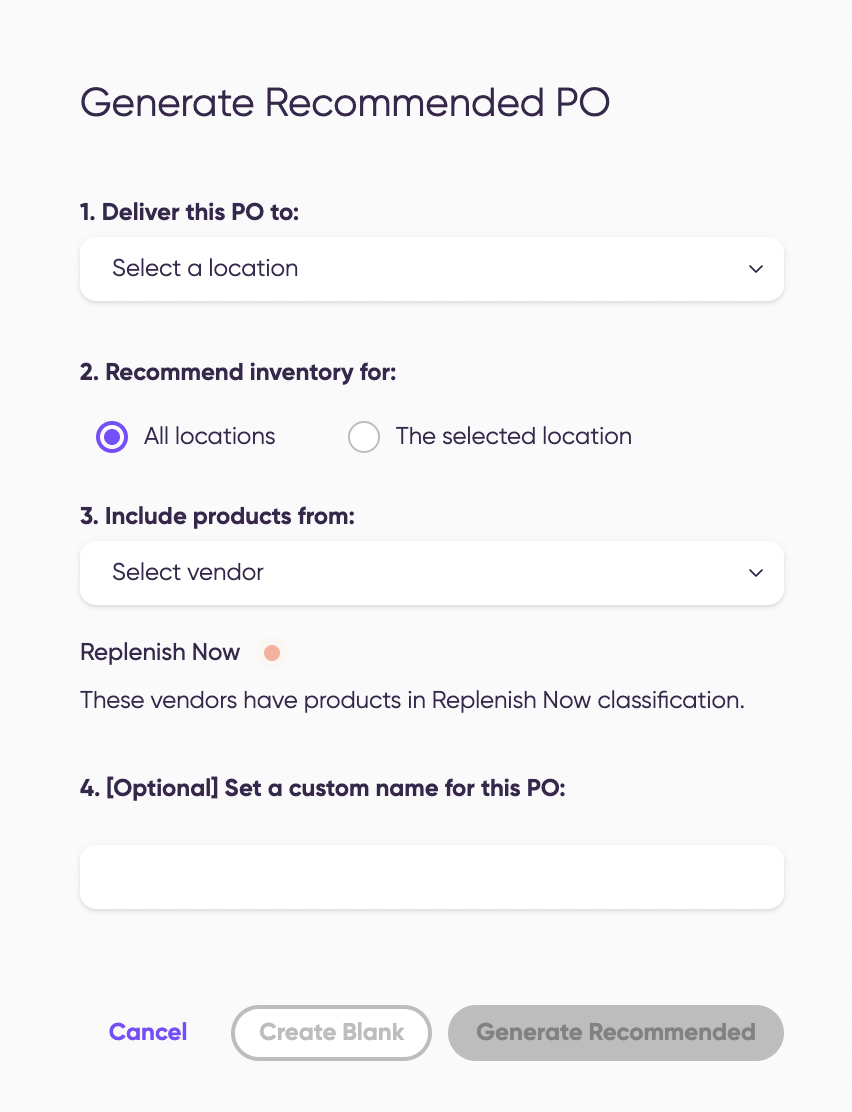
1. You can start a blank Purchase order (by clicking the Create Blank button) draft and then add SKUs manually to it or
2. You can ask Cogsy to draft a recommended purchase order for you (by clicking the Generate Recommended button) based on the real-time data that we have available for you.